An artistic representation of an iPhone displaying a call recording interface, featuring visual elements like sound waves and recording icons, surrounded by a sleek modern backdrop of technology and communication devices, with subtle hints of privacy and security themes.
Recording iPhone calls can be tricky. Modern tech offers many ways to capture essential conversations.
Call recording on iPhone needs careful planning. Apple doesn’t have a built-in feature for this.
Luckily, there are other ways to record calls. These methods work well and follow the law.
Many people need to save phone talks. This includes professionals, students, and journalists.
Third-party apps can help record calls. There are also clever tricks to capture conversations.
This guide shows how to record iPhone calls. You’ll learn about legal rules and valuable apps.
Understanding the Legalities of Recording Calls
Call recording laws can be tricky. U.S. law requires careful attention to consent rules for phone recordings.
Different states have different rules about recording talks. What’s legal in one state might not be in another.
Federal law allows one-party consent for most call recordings. This means one person must know about and agree to the recording.
Some states need two-party consent. All people on the call must agree before recording.
Illegal call recording can lead to big problems. These may include fines, lawsuits, or even criminal charges.
Businesses have stricter rules for recording calls. They must have clear policies about it.
Work calls often need written consent from everyone. Tech and legal teams help make sure rules are followed.
Knowing these laws keeps people and companies safe. Always check state laws before recording any call.
Get explicit consent from all parties before you start recording. This helps avoid legal troubles later on.
Built-In Options for Call Recording on iPhone
Apple limits native iPhone call recording features. They put user privacy and security first.
iPhones lack a direct call recording feature. This reflects Apple’s commitment to protecting user conversations.
iOS doesn’t support built-in recording for phone calls. Users must use third-party apps or creative workarounds.
iOS offers some indirect methods for recording. Voice memos and screen recordings can be partial alternatives.
These methods have limits. They may not capture entire conversations seamlessly.
Knowing these constraints helps users make informed decisions. Many third-party apps offer flexible recording options for iPhone users.
Recommended Third-Party Apps for Call Recording
iPhone call recording apps can be beneficial. They make it easy to capture essential conversations.
Truecaller is a top choice for call recording. It offers apparent audio and simple organization features.
Rev Call Recorder is another great option. It provides high-quality recordings and cloud storage integration.
Google Voice is a popular free choice. It allows easy control of recording incoming calls.
When choosing an app, look at audio quality and storage options. Consider privacy features like encryption for sensitive conversations.
Always check local laws before recording calls. Some places have strict rules about consent for recording.
How to Use Third-Party Apps to Record Calls
Finding good call-recording apps for iPhones is essential. The App Store has many options for recording incoming and outgoing calls.
Look for apps with clear audio and easy-to-use features. Most top apps are simple to set up.
Download the app and give it the permissions you need. Then, set up your recording preferences.
Make an account in the app and add your phone number. Some apps use three-way calls to record.
Check your local laws about call recording first. Some apps tell others they’re being recorded.
Good features include auto-recording and cloud storage. Pick an app with safe storage and easy playback.
Setting Up a Google Voice Account for Call Recording
Google Voice offers a free way to record calls on iPhones. It’s easy to use and doesn’t need extra gear.
First, go to Google Voice’s website and make a free account. Choose a unique phone number for your Google Voice account.
Next, get the Google Voice app from the App Store. Set up your iPhone to use the Google Voice app for calls.
To record a call, press “4” on your keypad. The caller will hear that the call is being recorded.
Your recordings are saved in your Google Voice inbox. You can listen to them from any device.
Remember, recording calls has legal rules. Always ask for permission before recording anyone.

Safe Storage and Management of Recorded Calls
Protecting your recorded calls is vital in our digital age. Cloud storage platforms offer encrypted solutions for safeguarding your audio files.
Digital organization is key for managing recorded calls well. Sort your recordings into folders by date, contact, or project.
Use clear file names to identify content quickly. This helps you find recordings without compromising privacy.
Back up your phone recordings in multiple ways. Use cloud storage and external hard drives for extra safety.
Make privacy your main focus when storing recordings. Set strong passwords and use two-factor authentication for accounts.
Delete old recordings often to reduce data risks. This helps keep your information safe.
Some apps offer unique tools for managing recorded calls. These include automatic transcription and secure encryption features.
Check your local laws about call recording and storage. Different states have rules about keeping and accessing recordings.
Staying informed helps you follow the law. It also protects sensitive information in your recordings.
How to Inform Call Participants About Recording
It’s vital to be open about recording phone calls. You must tell people before you start recording.
For work calls, say you want to record right away. You can ask, “May I record this call for accuracy?”
In personal calls, be direct, too. Say, “Can I record our talk?” This lets them choose.
Laws on call recording differ by state. Some need all to agree, and others just need one person.
Check your local rules to stay legal. Make telling about recording a regular part of your calls.
This shows you care about privacy. It also keeps your talks ethical and professional.
Troubleshooting Common Call Recording Issues
A close-up view of a person holding an iPhone, with a focus on the screen displaying a call interface, surrounded by various troubleshooting icons like a wrench, gear, and question mark, in a bright and colorful environment that conveys a sense of technology and problem-solving.
Call recording problems can be frustrating for iPhone users. Limited storage space can interrupt recordings.
Check app permissions to fix audio quality issues. Make sure the app can access your microphone.
Some apps need unique settings to work right. Look at your app’s settings.
Network issues can affect call recording quality. Weak signals may cause audio problems.
Try switching between Wi-Fi and cellular data. Moving to a better signal area can help, too.
Update your call recording apps often. This can fix bugs and make recordings more stable.
If problems continue, try reinstalling the app. You can also switch to a different recording app.
Some users have success with Google Voice for call capture. It can be a reliable option.
Alternatives to Recording Calls Directly
iPhone users have innovative options when direct call recording isn’t possible. Transcribing phone calls can capture meaningful conversations effectively.
The Voice Memos app is excellent for documenting key points during calls. It’s a practical solution for iPhone users.
Many professionals use Rev or Google Voice for transcription services. These tools turn spoken words into written text.
Call recording alternatives provide clean, searchable formats for essential talks. Users can quickly review details without worrying about audio storage.
Evernote and OneNote are powerful for capturing call content. Users can type key points during talks.
Some apps offer real-time transcribing features. This makes documenting calls seamless and efficient.
Choose a method based on your needs and privacy concerns. Explore these options to find a comfortable way to save calls.
Always check local rules about call documentation. Do this before using any recording method.
FAQ
Is it legal to record phone calls on an iPhone?
Call recording laws differ by state and depend on consent rules. Some states require all parties to agree to the record.
Check your local laws and inform others before recording calls. This helps avoid legal issues.
Does the iPhone have a built-in call-recording feature?
iPhones don’t have a built-in call recording feature due to privacy concerns. Users must use third-party apps or other methods to record calls.
What are the best apps for recording calls on an iPhone?
Popular call recording apps include Google Voice, Rev Call Recorder, and TapeACall. Choose an app based on audio quality, storage options, and ease of use.
How can I record calls using Google Voice?
Set up a Google Voice account and link it to your phone number. Press ‘4’ during a call to start recording.
This method only works for incoming calls in the United States.
How do I ensure the privacy of my recorded calls?
Use secure cloud storage or encrypted local backups for recorded calls. Delete sensitive recordings after use and set strong privacy settings.
What should I say when informing someone I’m recording a call?
Be transparent and honest. Say, “Can I record our talk for accuracy?” Get verbal consent before recording.
Be ready to stop recording if the other person says no.
What alternatives exist if I can’t record a call directly?
Use Voice Memos to take notes during calls. Try apps that turn call audio into text.
Some apps offer real-time transcription instead of direct recording.
How can I improve audio quality when recording calls?
Use a good internet or cell connection. Record in a quiet place.
Pick apps with high-quality audio settings. Test your setup before essential calls.
You may also read:A Beginner’s Guide to Properly Using Chopsticks